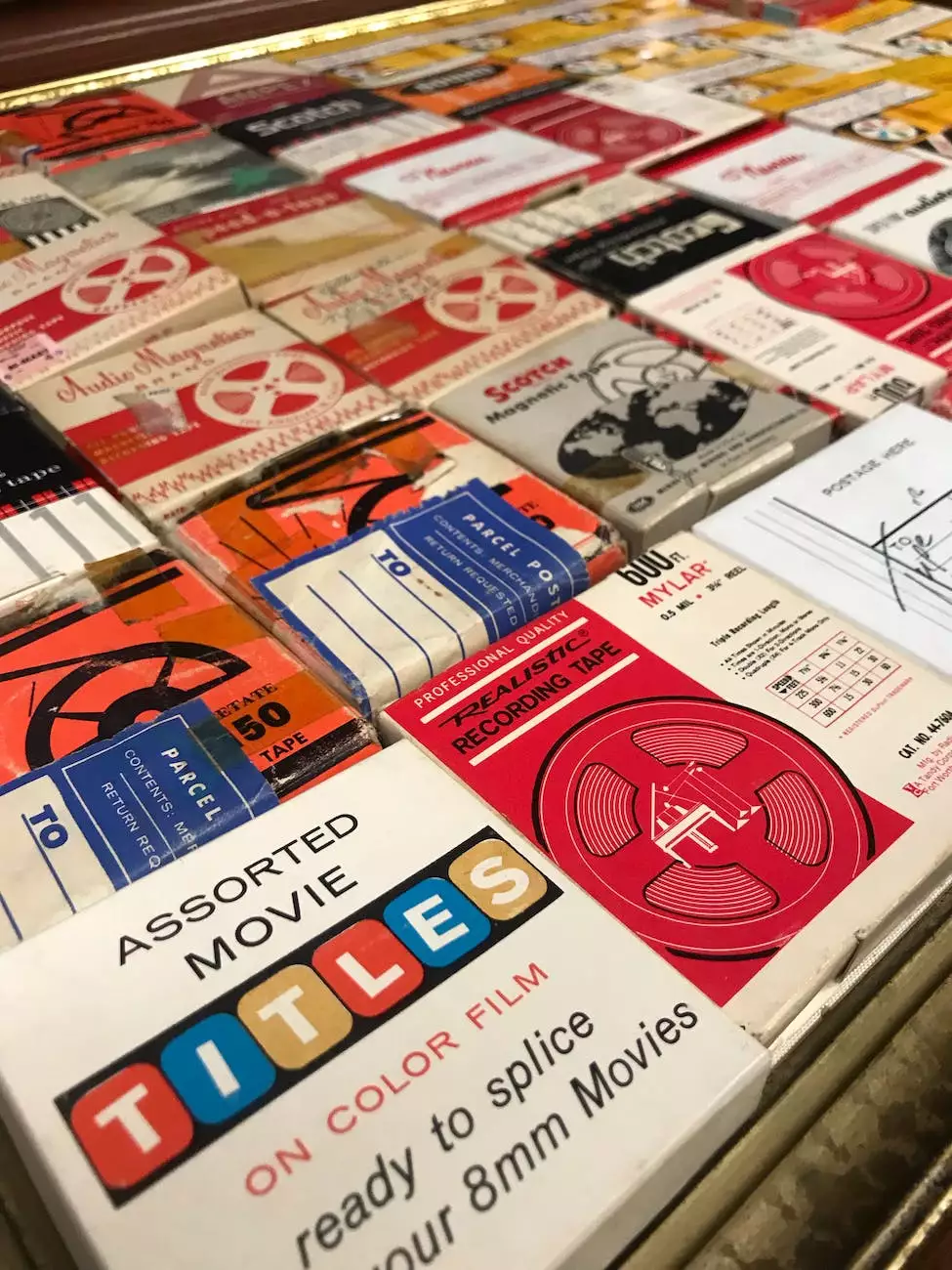Q&A: How to Clean Your Computer
Technology
The Importance of Regular Computer Cleaning
In this digital age, our computers have become an integral part of our lives. From personal tasks to business operations, we rely on our computers to perform various functions. However, over time, our computers can accumulate dust, dirt, and clutter, leading to decreased performance and potential issues. This is why regular computer cleaning is essential to maintain optimal performance and extend the lifespan of your device.
Step-by-Step Guide to Clean Your Computer
Gather the Necessary Tools
Before you start cleaning your computer, it's important to gather the necessary tools. You'll need:
- Clean, lint-free cloths
- Cotton swabs
- Compressed air canister
- Rubbing alcohol
- Soft brush or small paintbrush
Power Off and Unplug Your Computer
Before you begin cleaning, make sure your computer is powered off and unplugged. This will ensure your safety while also preventing any accidental damage to your device.
Cleaning the Exterior
Start by cleaning the exterior of your computer. Use a clean, lint-free cloth dampened with a small amount of rubbing alcohol to gently wipe down the surfaces. Avoid using excessive liquid, and never spray any cleaning solution directly on your computer.
Cleaning the Keyboard
The keyboard is one of the dirtiest areas of your computer. Turn it upside down and gently shake it to remove any loose debris. Use a can of compressed air to blow away the dust from between the keys. For sticky or dirty keys, dip a cotton swab in rubbing alcohol and carefully clean each key. Allow the keys to dry completely before using your keyboard again.
Cleaning the Monitor
To clean your monitor, use a soft, lint-free cloth slightly dampened with water. Gently wipe the screen in a horizontal or vertical motion, avoiding excessive pressure. Never use harsh chemicals or cleaning solutions on your monitor, as these can damage the screen.
Cleaning the Interior
When it comes to cleaning the interior of your computer, caution is key. If you're not familiar with computer hardware, it's best to seek professional assistance to avoid any accidental damage. However, if you're comfortable working inside your computer, you can follow these steps:
1. Open Your Computer Case
Remove the screws holding the case together and carefully slide off the side panel. Keep track of the screws to avoid losing them.
2. Remove Dust with Compressed Air
Use the can of compressed air to blow away dust from the internal components. Pay close attention to the fans, heat sinks, and vents, as these areas tend to accumulate the most dust. Make sure to hold the can upright and use short bursts, as excessive air pressure can damage sensitive components.
3. Clean with a Soft Brush
Use a soft brush or a small paintbrush to remove any stubborn dust particles. Be gentle and avoid applying excessive pressure to avoid causing damage.
4. Reassemble Your Computer
Once you've finished cleaning the interior, carefully reassemble your computer by sliding the side panel back into place and securing it with the screws.
Organizing Your Digital Files
Cleaning your computer also involves organizing your digital files. Sort through your documents, photos, and other files, and delete any unnecessary or duplicate items. Consider transferring important files to an external hard drive or cloud storage for backup purposes. This will not only free up space on your computer but also make it easier to locate and access your files when needed.
Conclusion
Regularly cleaning your computer is essential for maintaining optimal performance and prolonging its lifespan. By following the steps outlined in this guide, you can effectively clean both the exterior and interior of your computer. Remember to exercise caution when working with internal components, and seek professional assistance if needed. At WCM Atlanta SEO, we offer comprehensive IT services to help you keep your computer running smoothly. Contact us today to learn more about how we can meet your IT needs.